 Welcome to Studio Saturday! Each week one of our contributors gives you a sneak peek into their studio, creative process or inspirations. We ask a related question of our readers and hope you’ll leave comments! As an incentive we offer a free prize each week to bribe you to use that keyboard. The following week we choose a random winner.This weeks winner is QuiltingJewel39! Congratulations!
Welcome to Studio Saturday! Each week one of our contributors gives you a sneak peek into their studio, creative process or inspirations. We ask a related question of our readers and hope you’ll leave comments! As an incentive we offer a free prize each week to bribe you to use that keyboard. The following week we choose a random winner.This weeks winner is QuiltingJewel39! Congratulations!
You have won a set of handmade buttons from the studio of Tari SasserTari at Claybuttons.
Send Tari your address and she will get your prize right out to you.
Welcome to my Studio Saturday!!
After a long week of busy schedules and a stressful day job, I haven’t spent much time in the studio making things. But sometimes it’s not always just about what happens in the studio. Sometimes the online stuff is just as important. With a long and snowy cold winter slowly happening right now, I always feel a little antsy to spice things up and give my Etsy shop a new look. Some of you probably know how to create your own Etsy store banners, but for those of you who have never tried it, I thought I’d give a little tutorial here to help you!
Trust me, I’m no graphics genius, but I do enjoy changing my look, and the banner is the easiest place to start. This is what a shopper sees the minute they land in your store, so you want something eye-catching that will draw them in. You also want your banner to reflect your “store brand”. A photo with a piece of jewelry or your handmade beads, is the easiest thing to work from.
Step one: you must find an image that you want to use. This may be the hardest part of this whole process.
Open the image in Adobe Photo Shop. I use Photo Elements, but you can do this in the full version of the software as well.
Step 2: Crop your image. Click the Cropping tool from the left vertical toolbar (it looks like a box). Make sure to crop the image as wide as possible.
an e-mail
Step 3: You need to resize the width of the picture. At the top horizontal menu bar, click IMAGE> Image Size> and set the image width to 760 pixels.
Step 4: Now you must set the correct height. You must now adjust the the Canvas size. Click IMAGE> Canvas Size> and adjust the height to 100 pixels. In the canvas size window you can adjust the anchor if you want the pic to be cropped from the top, bottom, center, etc.
Here is what you should at this point:
Step 5: Add text! At the left tool bar, you’ll see the letter T. Click that T once, and your cursor will turn into a typing tool. Place it where you want on the image, and type your shop name whereever you’d like it. You can change the Font and Type size at the horizontal tool bar at the top of your screen.
Once you get the type the way you want it, you must save the image to your computer. At the top, Click FILE > Save As> Save the picture as Banner, and make sure to save the image as a JPEG instead of a .PSD, which is what it saves it as, automatically.
Make sure you save the file to a spot you can easily find it in, like your desktop.
Final Step: At this point you can upload it to your shop. Log into Your Etsy, in the menu at the Left, click APPEARANCE.
Click BROWSE to find your banner. Click the file and then click OPEN.
Now click SAVE CHANGES at the bottom of the screen and VOILA! You’ve uploaded a brand new banner for your shop!
I hope this little banner tutorial was helpful for you. I am curious, bringing us to this week’s questions,
Do you normally create your own Shop banners or do you purchase pre-made banners on Etsy?
Answer this question in the comments and next week, a random comment will be picked to win this lovely pair of earrings from my Etsy store!
wood rondelles, ceramic slice beads from
Jubilee
 Welcome to Studio Saturday! Each week one of our contributors gives you a sneak peek into their studio, creative process or inspirations. We ask a related question of our readers and hope you’ll leave comments! As an incentive we offer a free prize each week to bribe you to use that keyboard. The following week we choose a random winner.This weeks winner is QuiltingJewel39! Congratulations!
Welcome to Studio Saturday! Each week one of our contributors gives you a sneak peek into their studio, creative process or inspirations. We ask a related question of our readers and hope you’ll leave comments! As an incentive we offer a free prize each week to bribe you to use that keyboard. The following week we choose a random winner.This weeks winner is QuiltingJewel39! Congratulations!







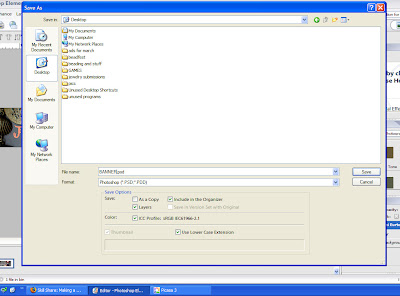






Diana
March 13, 2010 at 2:43 pmThanks for the idea of giving my banner a spring cleaning. I've had my banner for over a year now, and it is time to freshen up.
Your earrings are darling. I love wearing earrings and even though I make them myself, it's always fun to wear someone elses. 🙂
Alicia G.
March 13, 2010 at 2:55 pmI make my own banners, but I found your tutorial very informative. You're right, choosing which photo to use is the hardest thing! Thank you for your wonderful tutorial!
redstarcafe
March 13, 2010 at 2:58 pmHelpful tutorial, Lorelei. I use Photoshop quite a lot and have created banners and website images. Elements is a relatively inexpensive way to do everything you need.
Would like to know how you (and other jewellery makers) find the time with day jobs and families. Do y'all just not sleep?
Shannon
March 13, 2010 at 3:34 pmI haven't started an etsy shop YET but I am planning to and when I do I would like to make my own. Thank you for this post showing us how we can.
Lucid Moon Studio
March 13, 2010 at 3:49 pmThanks for the tutorial! I bought my Etsy banner, but I'm definitely ready for a change. I haven't changed it because it matches my business cards and my earring cards. The nice thing about using photos of your work is you can change it up and everything is still cohesive.
I made my banner for my blog in Photoshop. I am long overdue for a blog and Etsy makeover…I'll have to work on it! Thanks for the giveaway!
Lisa
Blanche and Guy
March 13, 2010 at 4:01 pmWell done Miss lorelei! I hadn't thought of switching my banner until reading your tutorial! I had it made a few years ago by a graphic designer on Etsy. I like what she did and just stuck with it. But I think you're right – it's a good idea to switch it up from time to time to make the shop look fresher! Glad I stopped in to read today! 🙂 Would love a pair of your lovely earrings, too!
bellajoya
March 13, 2010 at 4:08 pmI make my own, but I use Power Point. I don't have adobe photoshop and so far Power Point is working for me. I also used it to create the header on my blog.
SueBeads
March 13, 2010 at 4:08 pmThanks so much for the tut! My engineer made my banner but I have been wanting to change it for so long – maybe your directions will help me!!!!!!!!
Doreen
March 13, 2010 at 5:03 pmI make my own banners. Probably the main reason I do this is because I like playing with Photoshop so much! I love these earrings, Lorelei! Really nice!
Gail W
March 13, 2010 at 5:17 pmI've always purchased my banners,my computer was soo old,it hardly got me one site to another&I never found photo shop on it.But,with your tutorial and my new computer and camera,I would do it myself.I'm soo happy with my new computer and camera,it would make my day to get a new pair of earrings that you've made!Woopee!!
Erin
March 13, 2010 at 5:22 pmMy etsy store is still in the "planning" stages, but since I am a graphic designer, I will definitely do my own banner once the "planning" is complete. Love those earrings!
Erin
Janet
March 13, 2010 at 5:41 pmI have't made any of my Own but I think I will try my hand at this. Very informative! I have bought some really beautiful banners for my page and am in love with them! Actually my daughter is going to do something great she said will see about that! Those are great earrings!
Carol B
March 13, 2010 at 6:03 pmI make my own banners. I've done them in GIMP and in PowerPoint. PowerPoint seems a bit easier for adding text. It's also great if you want to use multiple photos.
TesoriTrovati
March 13, 2010 at 6:36 pmHow did you know that this is just what I needed to read right now? I don't have an Etsy shop (yet…) but when I do, I will pull up this tutorial and use it (if I can only resurrect my Photoshop Elements software…). I do like to change my blog banner every month and use a similar process. Thanks for sharing such timely information! Enjoy the day! Erin
Boot ~C
March 13, 2010 at 7:35 pmI haven't opened my shop yet,but before the end of march I will have done so & used this tutorial to help! Thanks
Darlene
March 13, 2010 at 8:05 pmI've been buying banners. But now I want to try making my own. Thanks for the tutorial- it seems so easy.
sasha and max
March 13, 2010 at 8:15 pmthanks for the tutorial Loerelei – my Etsy banner sure could do with a spruce up and yours always look so fresh – I make my own in powerpoint, but they look a bit handmade so I will give your tutorial a go.
Marcia P.
March 13, 2010 at 11:21 pmIt's always trial and error but, I make my own banners. Thanks for the helpful tutorial.
Regina
March 14, 2010 at 12:33 amThank you for your tutorial, I can finally create a banner for my blog!
Malin de Koning
March 14, 2010 at 1:37 amHi, I do not have an ETSY shop (yet). But when I do I will definately make my own banner. But I also do have to admit that I just started a blog and I haven't done any design on that one (yet). I just took one of the readymade designs you can choose from. Time, time …. where are you?
Love those earrings. Green is kind of my signature color and it comes back in almost all of the jewellery I wear.
the glitzy gypsy
March 14, 2010 at 3:07 amOh–I am going to try my hand at the banner with your help. Thank You!! I usually have someone else do it for me–but heck, I need to try….
S
March 14, 2010 at 3:42 amSo far I've made my own… its nothing special, but I just hadn't found a pre-made one thats fit me (and my shop) just right at this point. I went almost a year before finally breaking down and making one!
Claire Maunsell
March 14, 2010 at 3:51 amI just made a new one, but am not quite happy with it. I used Bannerfans as a quick starting point because of all their great fonts. It has some limitations, though, so I think I will be trying again, even though I find Photoshop trying too…
Jenny J-V
March 14, 2010 at 4:30 amAwesome post! I'm with lots of the others…I originally used an etsy-based artist to develop my signature banners that I use for cards, stickers, labels, and all that. But, following more blogs and seeing more shops has really made me want to change up. Plus, another thing you've got me started on are collages. I don't have photoshop (of any version) but using Picnik has become a complete addiction! They have the greatest fonts and photo modification tools! So, new banners are all the rage at my sites tonight! Whoo hoo! Thanks!
maryharding
March 14, 2010 at 8:26 amReally great tutorial. I always struggle with the height and using the canvas tool is just the ticket. I have a wonderful son who makes mine. But I want to do my own. This is great. Thanks so much.
Amanda
March 14, 2010 at 9:08 amGreat tutorial! I think that every entrepreneur/jewelery artist should be allowed learning opportunities like this!
My one suggestion for anyone making a banner is adding an outline to their text to make it pop very slightly. It's at least worth trying to see if you like it! I spent years wondering how, and it finally came together for me. (Google!) Personally, I think it makes me font feel more professional (attached to anything) because it doesn't feel as blended into the rest of the picture. In Photoshop, you use the stroke option to do this. I need to reinstall my Photoshop to provide an accurate description, but basically, "stroke" is an option you can add under the "layer style" option. You can make the outline any color and size, and it gives you a preview. I think it's very useful. (:
Donna
March 14, 2010 at 12:13 pmMy banner is plain and boring. Thanks for the tutorial. I'll be trying that now.
CraftCrave
March 14, 2010 at 1:04 pmJust a quick note to let you know that a link to this post will be placed on CraftCrave.com in the Handcraft category today [14 Mar 12:41pm GMT]. Thanks, Maria
Nicki
March 14, 2010 at 1:11 pmI love your earrings. And I used a pre-made one – but thanks to your tutorial, I should probably give it a try. This was a very useful post, thanks Lorelei.
Pixybug Designs
March 14, 2010 at 2:51 pmWhat a nice demo for making your own banner. Thanks for the tips. I have made one, and bought one, but will likely make my own from now on!
kelleysbeads
March 14, 2010 at 3:19 pmI made my first shop banner. A friend/customer made my second. While I still like it, I'm ready for a change and will make my next banner 🙂
Eileen
March 14, 2010 at 6:46 pmi have been making my own banners…definitely need to update and make a new one…thanks for the reminder…
beautiful earrings btw lorelei… 🙂
JanelDudleyBeads
March 14, 2010 at 8:05 pmThank you so much for posting this tut! Just tried it out but also adding layers to add different beads! Super fun!!!
Those earrings are beautiful!!
Kella
March 14, 2010 at 11:24 pmThis post is extremely timely as I have just closed my blogshop to give it an overhaul, so will be using your tutorials to help shake things up.
CraftyHope
March 15, 2010 at 2:15 amThough I have yet to list anything for sale on Etsy, I do have a shop. I made my own banner.
kottagekreations
March 15, 2010 at 11:12 amI created my own banner. I found that it give my shop some personality and used a personal touch like my jewelry I make.
Alice
March 15, 2010 at 12:39 pmMy husband made my banner since I'm technically 'challenged'. But since then I've been seeing some really creative ones and feeling the urge to change mine.
Thanks so much for the great tutorial!!!!
I love the sweet earrings with their Spring green colors!
Pearl and Pebble
March 15, 2010 at 9:52 pmI usually do my own banners although I have purchased a package before. I just get bored to fast. Those are one of my most favorite pair of Lorelei Eurto earrings-in fact I had put them in the treasury I did a few weeks ago:D It's so funny you wrote about this because I just closed the shop last night for a make-over. Something in the air I guess. Great Post!
TheGryphonStone
March 16, 2010 at 1:55 amThis tutorial was fabulous. Thank you so much for your generosity Lorelei. It was so clear and straight forward, I was able to go right to my Etsy site and fix my banner..with confidence..and I am so much happier with it.
Cindy
March 16, 2010 at 3:43 amLorelei
What a FANTASTIC post. I've always enjoyed seeing your changing blog banners – especially when they include your jewelry. I'm another in the technologically-challenged category so I've had my Etsy banner made for me. I really would like to give this a try for fun though!
Beadativity
March 17, 2010 at 12:04 pmI always create my own banners (as well as other work like background images and buttons). I was never taught how, so it would have been nice to have seen this tutorial quite awhile ago! I used the trial and error method, but did figure it out eventually. Thanks so much for posting such informative articles!
Mel
March 18, 2010 at 9:14 amI bought mine premade, but it was altered according to my specifications so I feel more like it's really mine. And I love it! I looked and looked at banners til I found something I felt like was me, sort of, and I guess it worked because I haven't gotten tired of it yet.
Sabine
March 18, 2010 at 2:50 pmgood tutorial! I have been a graphic designer for a couple of decades and this was very easy to understand – Bravo!
I haven't set up my shop in etsy yet, but I will remember your tutorial when I do. Thanks,
Ann
http://www.mycriticaleye.com
Shaiha
March 18, 2010 at 10:02 pmI don't have an Etsy shop…yet… but I am saving this tutorial for when I do.